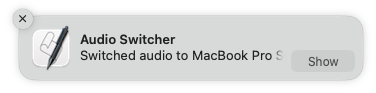Audio switching on the Mac
A handy walk through to add an audio output switcher and bind it to a key
Here is a handy walk through to add an audio output switcher and bind it to a key
Install switchaudio-osx
brew install switchaudio-osx
Get a list of all audio devices
/opt/homebrew/bin/SwitchAudioSource -a
Drop this script somewhere on your disk
#!/bin/sh
set -x
cmd="/opt/homebrew/bin/SwitchAudioSource"
current=$(${cmd} -c)
s=""
if [[ ${current} == "Display Audio" ]]; then
s="CalDigit Thunderbolt 3 Audio"
elif [[ ${current} == "CalDigit Thunderbolt 3 Audio" ]]; then
s="MacBook Pro Speakers"
elif [[ ${current} == "MacBook Pro Speakers" ]]; then
s="Display Audio"
fi
${cmd} -s "${s}"
echo "Switched audio to ${s}"
osascript -e "display notification \"Switched audio to ${s}\" with title \"Audio Switcher\""
Create the shortcut
- Open up Shortcuts and create a New Shortcut
- Under categories search for "Run a shell script" (hint: scripting -> Run a shell script
- Select your shell, set input to Input and pass Input to stdin.
- In the text box put the full path to your script
- Click the info button at top right
- Under "Run With" select a key to use (I use Fn-F5)
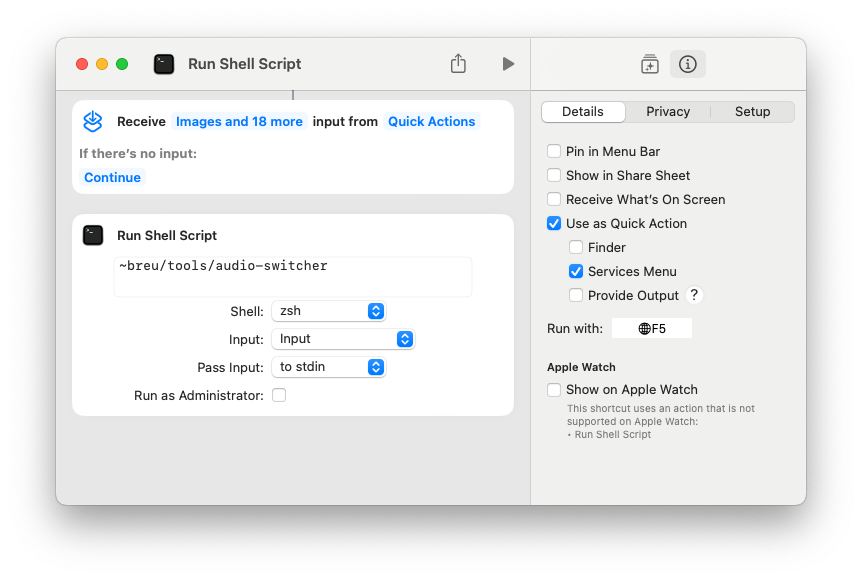
Give it a try